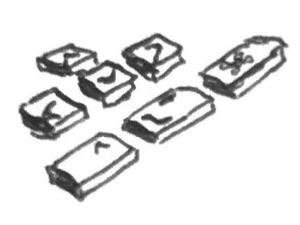In this article I want share the keyboard shortcuts that I use on a daily basis, in various environments.
Advantages of using shortcuts:
- Shave off a few seconds or milliseconds, hundreds of times over. The time savings really add up.
- Make you look smarter in screen sharing sessions, live demos and pairing.
- They're just fun to use!
Visual Studio Code#
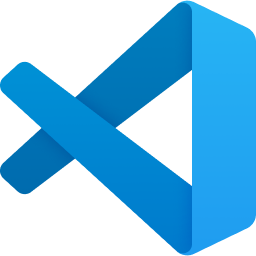
| Shortcut | Action |
|---|---|
| ⌘ + ⇧ + ⌥ + ( ↑ / ↓ ) | Rectangular selection |
| ⇧ + ⌥ + 🖱️ Drag | Rectangular selection (mouse) |
| ⌘ + A | Select all |
| ⌘ + L | Select line |
| ⌃ + ( A / E ) | Skip to line start / end |
| ⌥ + ( ← / → ) | Skip by word left / right |
| ⌥ + ⇧ + ( ← / → ) | Select by word left / right |
| ⌥ + ( ↑ / ↓ ) | Move line up / down |
| ⌥ + ⇧ + ( ↑ / ↓ ) | Duplicate line up / down |
| ⌘ + ⇧ + ( [ / ] ) | Switch tab left / right |
| ( ⌃ + ⇤ ) / ( ⌃ + ⇧ + ⇤ ) | Switch tab most / least recent |
| ⌘ + ( [ / ] ) | Indent / outdent |
| ⌘ + / | Toggle comment |
| ⌘ + W | Close current tab |
| ⌘ + K, W | Close all tabs. Keep window open. |
| ⌘ + ⇧ + W | Close current window |
| ⌘ + P | Quick find file |
| ⌘ + ⇧ + P | Quick find action |
| ⌘ + T | Quick find symbol |
| ⌘ + N | Open new tab |
| ⌘ + ⇧ + N | Open new window |
| ⌘ + ⇧ + E | Focus on file browser |
| ⌘ + F2 | Select all instances of current word |
Sublime Text#
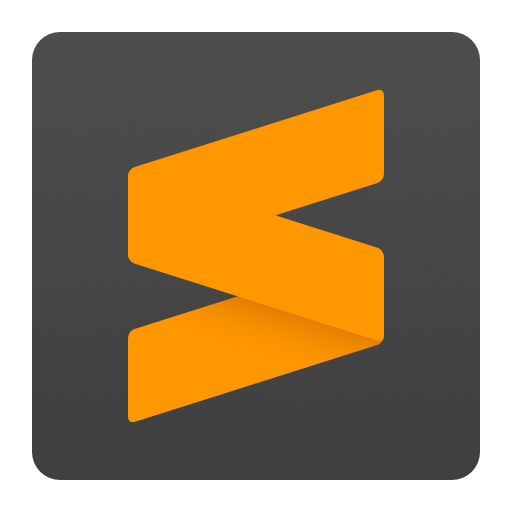
| Shortcut | Action |
|---|---|
| ⌃ + ⌘ + ( ↑ / ↓ ) | Rectangular selection |
| ⌥ + 🖱️ Drag | Rectangular selection (mouse) |
| ⌘ + A | Select all |
| ⌘ + L | Select line |
| ⌃ + ( A / E ) | Skip to line start / end |
| ⌥ + ( ← / → ) | Skip by word left / right |
| ⌥ + ⇧ + ( ← / → ) | Select by word left / right |
| ⌥ + ( ↑ / ↓ ) | Move line up / down |
| ⌘ + ⇧ + D | Duplicate line down |
| ⌘ + ⇧ + ( [ / ] ) | Switch tab left / right |
| ( ⌃ + ⇤ ) / ( ⇧ + ⇤ ) | Switch tab most / least recent |
| ⌘ + ( [ / ] ) | Indent / outdent |
| ⌘ + / | Toggle comment |
| ⌘ + W | Close current tab |
| ⌘ + P | Quick find file |
| ⌘ + ⇧ + P | Quick find action |
| ⌘ + ⇧ + W | Close current window |
| ⌘ + N | Open new tab |
| ⌘ + ⇧ + N | Open new window |
| ⌃ + ⇧ + G | Select all instances of current word |
iTerm2#
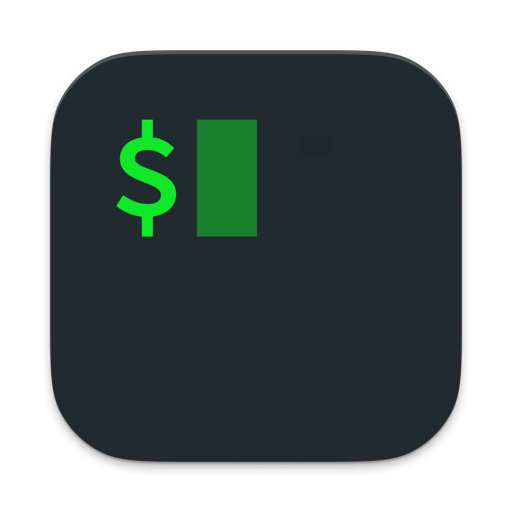
| Shortcut | Action |
|---|---|
| ( ↑ / ↓ ) | Previous / Next history |
| ⌃ + R | Search history |
| ⌃ + C | Stop current process |
| ⌃ + ( A / E ) | Skip to line start / end |
| ⌃ + W | Delete previous word |
| ⌃ + D | Delete next character |
| ⌘ + T | Open new tab |
| ⌘ + N | Open new window |
Some additional convenience shortcuts can be added by configuring iTerm2 key mappings, as described in Marius Schulz's excellent article.
| Shortcut | Action |
|---|---|
| ⌥ + ( ← / → ) | Skip by word left / right |
| ⌘ + ( ← / → ) | Skip to line start / end |
| ⌥ + ⌫ | Delete previous word |
| ⌘ + ⌫ | Delete line |
Slack#
| Shortcut | Action |
|---|---|
| ⌘ + B | Bold |
| ⌘ + I | Italic |
| ⌘ + ⇧ + X | Strikethrough |
| ⌘ + V | Make the selection a link with pasted URL from clipboard |
| ⌘ + U | Upload file with file picker |
| >, Space | Start a blockquote |
| ⌘ + ⇧ + C | Toggle inline code block |
| >, Space | Start a blockquote |
| ``` | Start full line code block |
Fork#

| Shortcut | Action |
|---|---|
| ⌘ + C | Copy full file name of the selected file. Including path. |
| ⌘ + ⇧ + O | Open the selected file. Uses the default editor. |
| ⌘ + ⇧ + C | Focus on the commit message input. |
| ↓ | On message input, show recent commit messages. Click to re-use. |
| ⌘ + ⇧ + ( [ / ] ) | Switch tab left / right |
| ⌘ + T | Open new tab |
| ⌘ + N | Open new window |